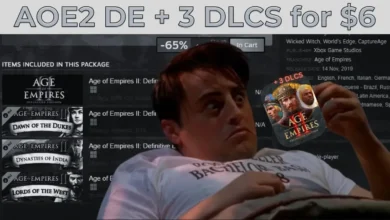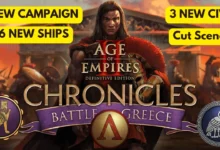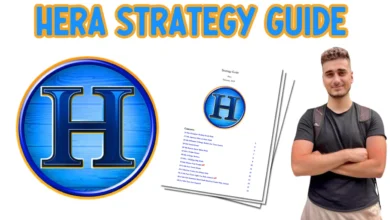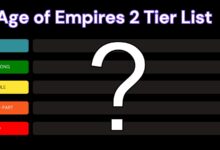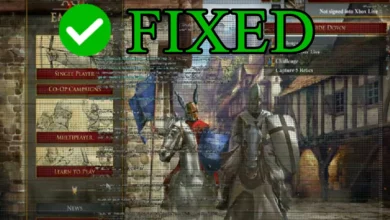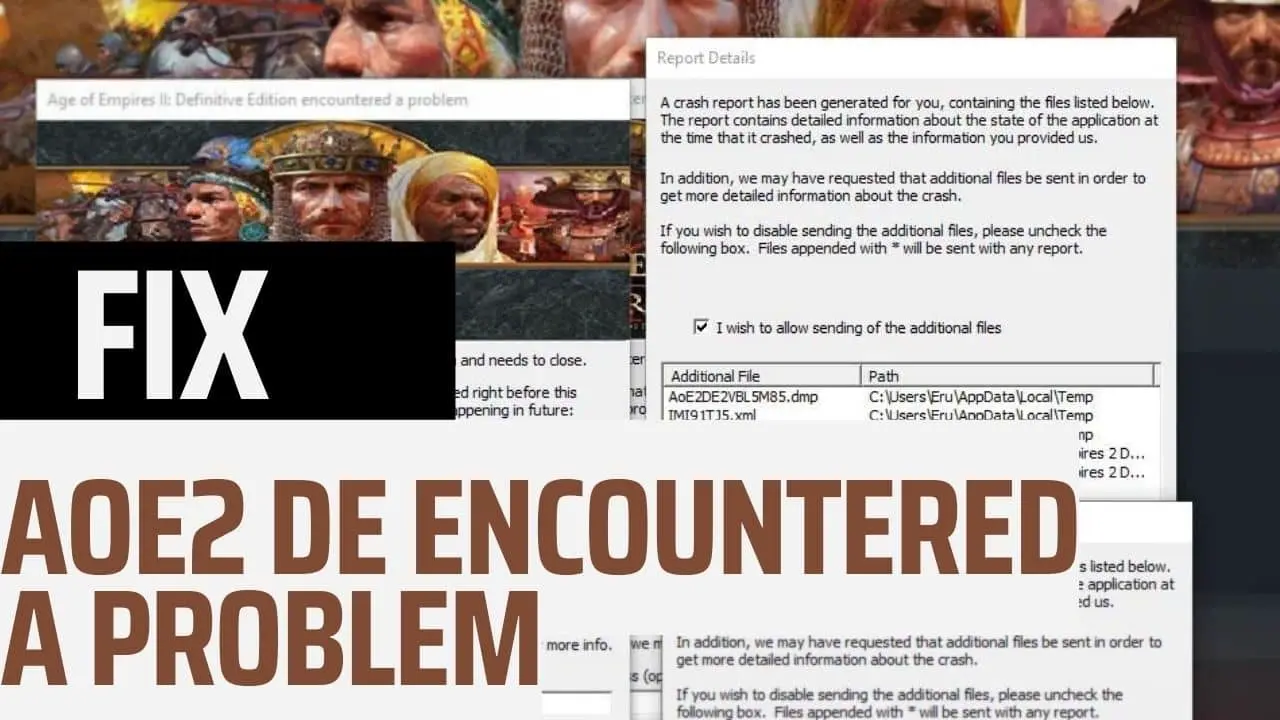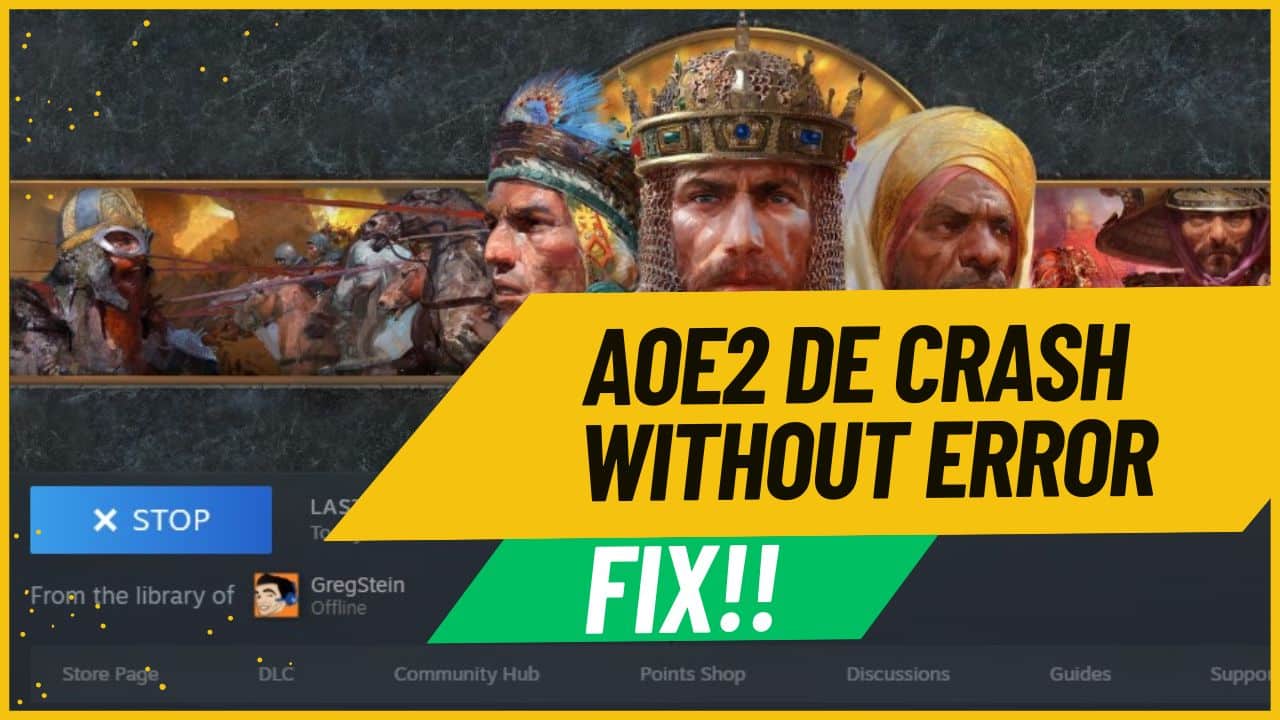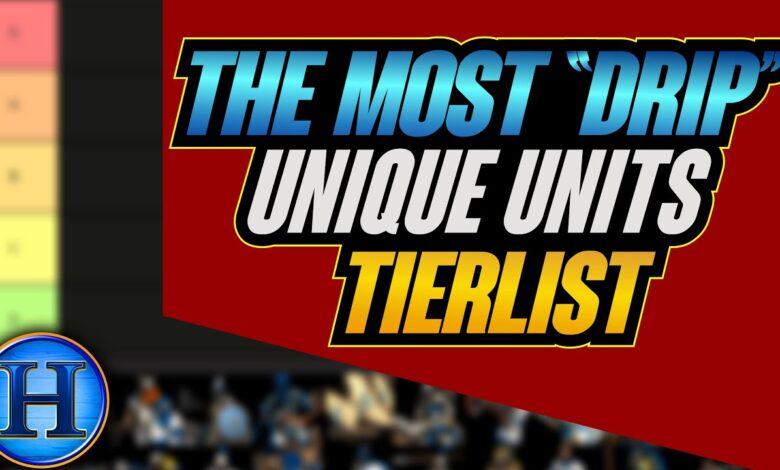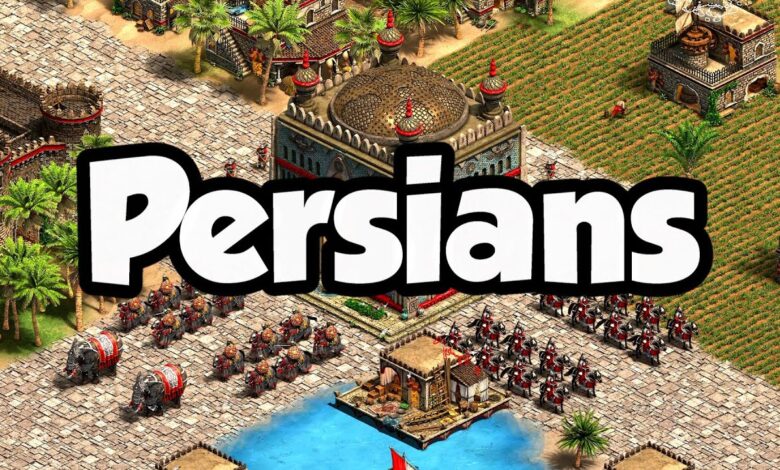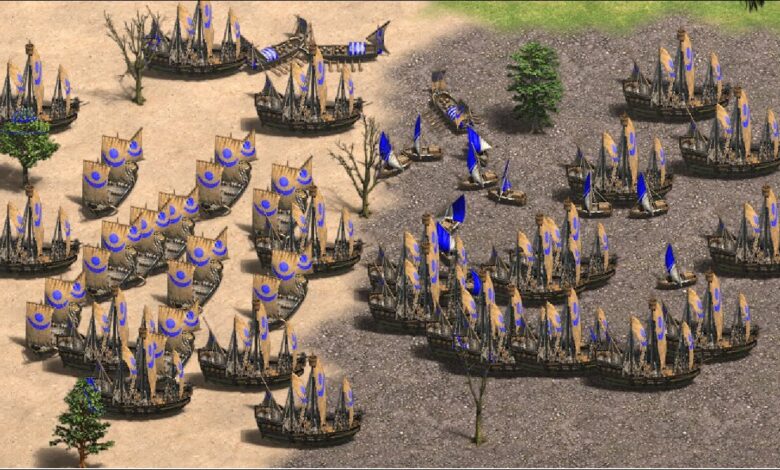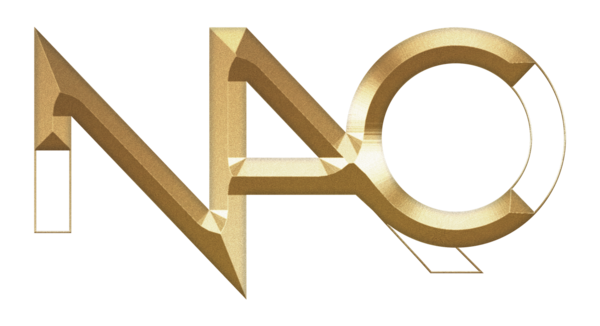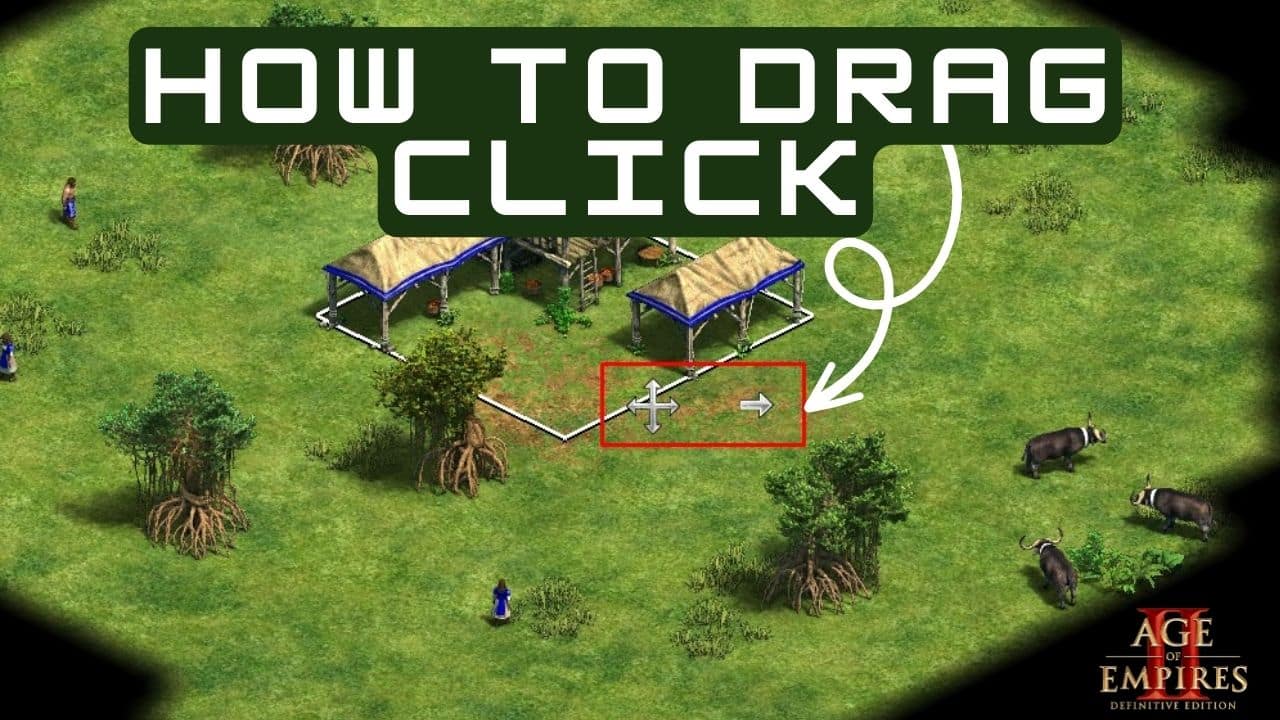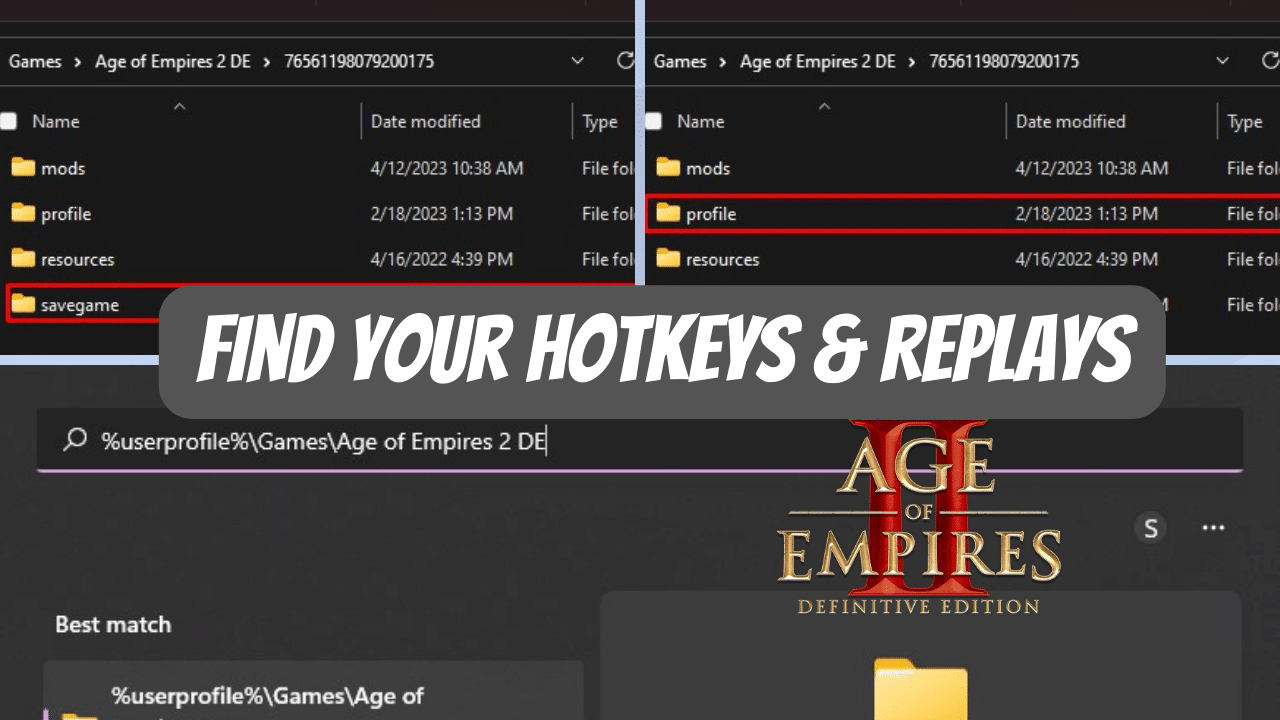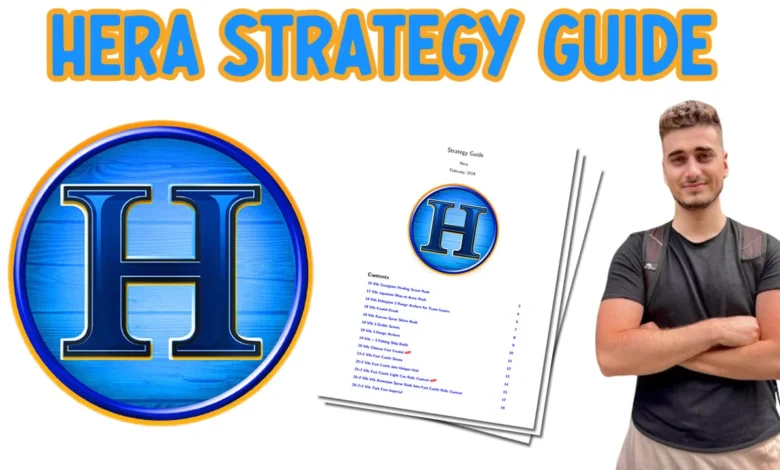
Beginners
January 5, 2025
Hera Strategy Guide 2025 (PDF)
Hera’s build orders pdf has finally arrived. (Updated January, 2025, +8 builds) These builds are…
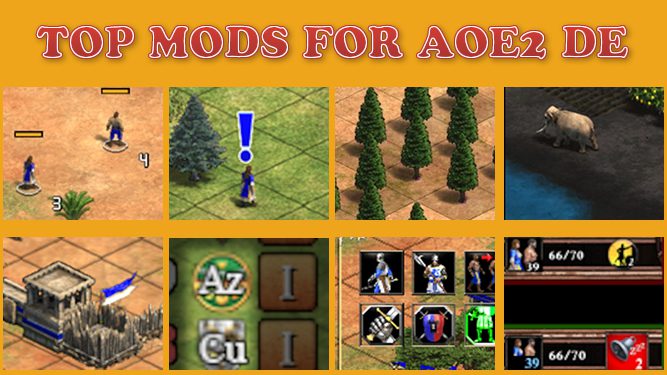
Beginners
December 14, 2024
11 Mods Must-Install on Age of Empires 2
Here are 11 mods that will enhance your gaming experience and help you get better…
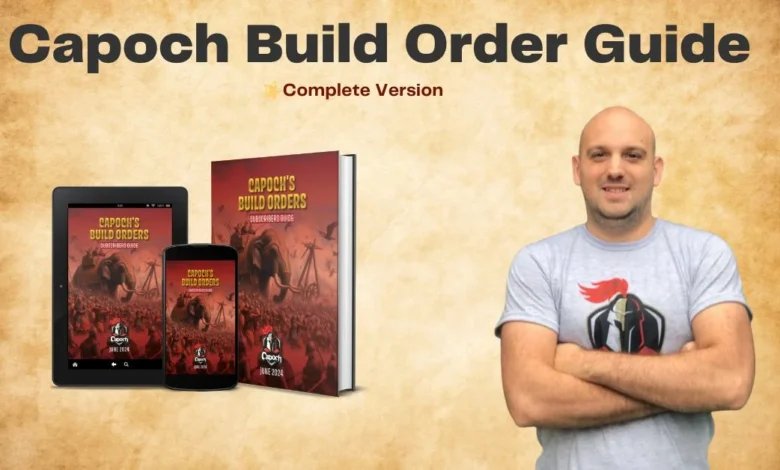
Beginners
November 2, 2024
Capoch Build Order Guide (Complete Version) English
Capoch Build Order Guide the complete version has arrived. The guide includes over 70 build…
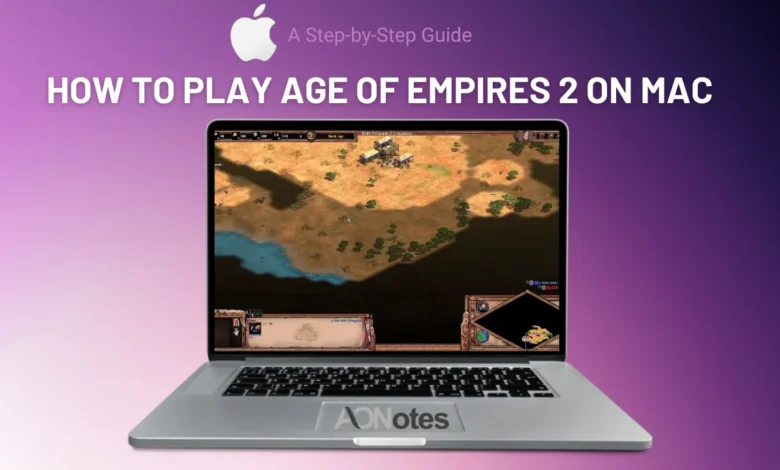
Tutorials
October 19, 2024
How to Play Age of Empires 2 on Mac: A Step-by-Step Guide
If you’re an avid gamer looking to play Age of Empires 2 Definitive Edition on…
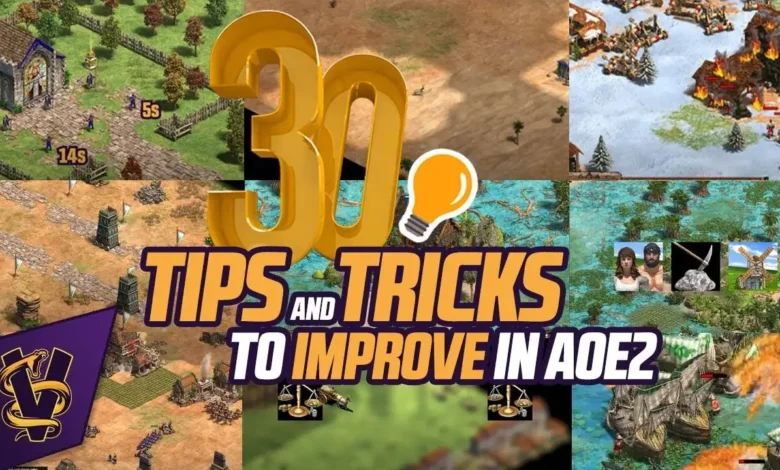
Strategies
October 18, 2024
30 Tips and Tricks to Improve at Age of Empires 2
Hey everyone! If you’re looking to take your Age of Empires 2 skills to the…

Build Orders
February 9, 2024
The Fast Castle Boom Build Order (27+2)
Before we diving in, let’s clarify one thing – the “27+2” in the Fast Castle…