This is How I fixed Crashes and Improved Performance For Age of Empires 2 Definitive
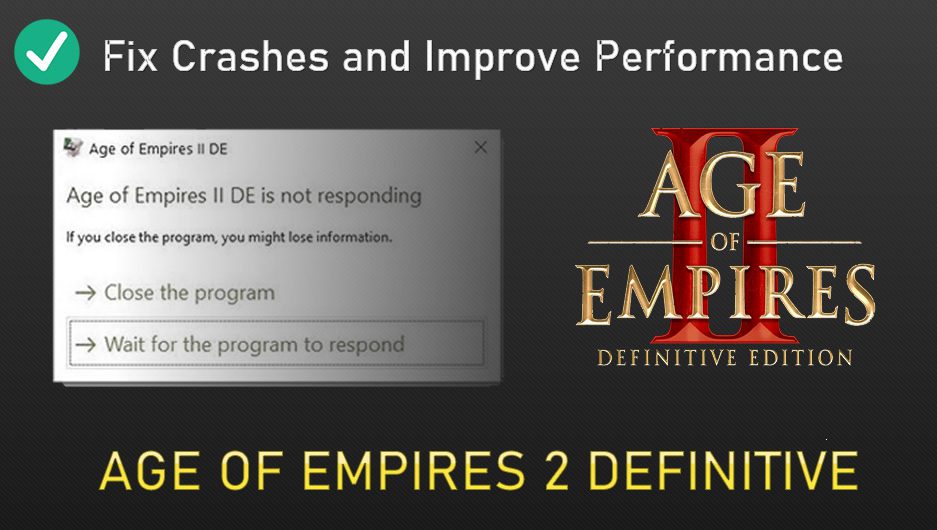
Instead of relating the story of fixing crashes, freezes, black screen and significantly improving performance for Age of Empires 2 DE in a long boring text…
[This guide has been updated on January 12th, 2022: Latest Tips To Solve FPS Drops and crashes mid game]
[This guide has been updated on Match 27th, 2021: New section added “Sensei DE Tool” to optimize the latest version of AoE2DE]
I will attempt to relate my experience/solutions in small little sections to save time and avoid boredom.
Without further redo…
Two months ago, I was one of the last users to receive a beta key for AoE2 DE. But anyhow I installed the game and ran it – I was so excited to test it out.
I immediately jumped into the single player to test…and here we go.. an average of 25-30 fps to start with; rendering the game to freeze and crash within 15 mins.. Besides I couldn’t help noticing that my audio was a bit choppier from moment to another.
In a nutshell, These are the issues I came across repeatedly:
- Game crashed after 5 – 15 mins
- Blackscreen then my audio is not working anymore (had to restart pc to fix)
- Choppy sound at random moments and sometimes for the entire gameplay
- Random frame drops and freezes
- Game takes 2 – 3 minutes to run
I tried the benchmark tool and I got an average score of 580 & 600ish out of 1000 even after lowering the settings.
I was very depressed and annoyed by that horrible experience so I started thinking and talking to myself…
Me: “I didn’t format my computer HDD hard drive since 2012.. My graphics card is GT630M which is a medium requirement and my cpu is 8 cores. So could it be my HDD hard drive?”
Switching to SSD Hard drive
I went to the hardware store and purchased an SSD hard drive “Samsung EVO 860 1 TB” ($200 cost). I asked the guy there to have it installed in my laptop as well as renewing my cpu thermal paste ($5 cost me) and dust removal for my cpu ($5).
After the upgrade the computer turned into a turbo fast machine. I installed AoE2 DE through steam.
I run the game and the surprise happened..
The game took less than 10 seconds to get to the main menu. I stood up and shoved my fist through the air: “F*** yeah!!!!”
I never thought an SSD would bring about so much speed improvement into my average pc. At that very moment I felt hope and then the first thing I was tempted to do is to run the benchmark tool.. Guess the results?
I got 1100/1000. Yes It’s 1100 out of 1000 no spelling mistakes!! with medium graphics not low profile. Remember in my old HDD I got 580/1000 so that makes for 50% improvement.
Here is my benchmark score for Team games (I have chrome open which explains why 1059.3 not 1100):
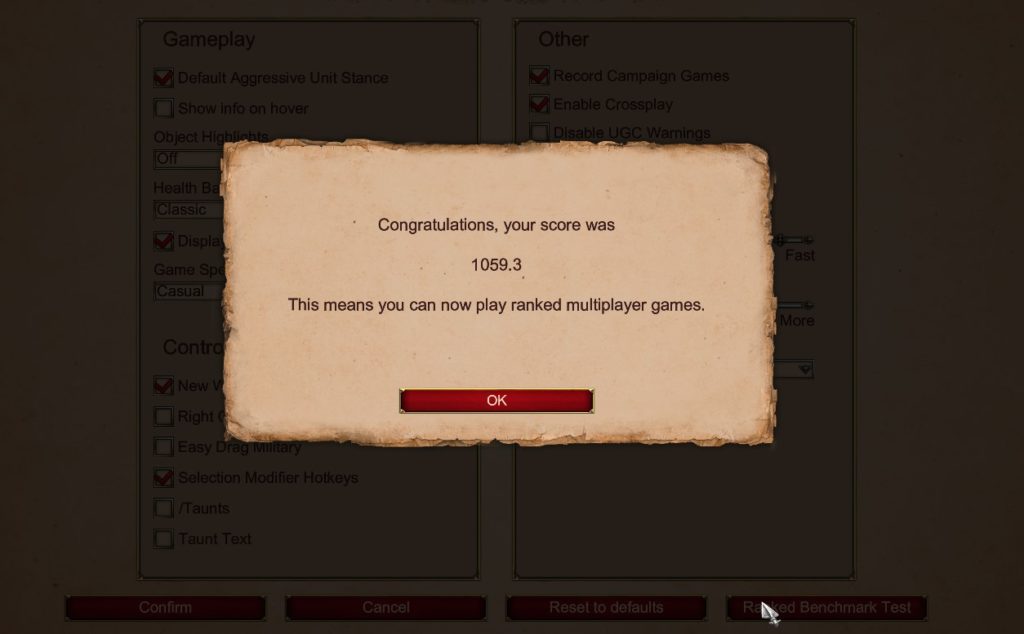
Tips To Fix FPS Drops and Crashes Mid Game
(yet another section added to keep up with the issues that arise with Age of Empires II Definitive Edition)
It’s 2022 and as a technical moderator at reddit/r/aoe2, I managed to keep track of issues/solutions and help several users within and outside the platform fix their problems. I will divide this section into two categories:
Fix FPS Drops
Countless users across all reddit forums have reported that the following programs reduce FPS significantly on many modern games including and specifically Age of Empires 2 Definitive Edition:
Please Uninstall and remove completely the following programs:
- Citrix
- Mcafee
- Malwarebytes
- Bitdefender
- Avast Antivirus
- AVG Antivirus
These programs even if they are not running in the background, they make huge registry and system changes So the only way to undo that is through uninstalling.
Fix Crashes Mid Game
Crashes mid game are a result of one of the following:
How to check your windows 10 version? Press the windows button and search: winver
We recommend Windows 10 Pro N 21H2
Sensei DE Tool For AoE2 DE
(This section has recently been added and is not part of my story. However the performance gain out of this tool is formidable with tangible proof.)
In 2021, lots of things have changed.. The game state is improved significantly compared to 2019 yet a few hiccups in terms of performance are still there. So I created an open source tool to help optimize Age of empires 2 definitive edition even further. The kind of changes we are talking about are the ability to:
- Disable/enable 38 hidden game effects and animations.
- Shrink game resolution to any value from 10 to 100 (AoE2DE only allows 75%, 50%, 33%).
- Disable Intro Videos
- Optimize SplashScreen
- Access to High Performance Graphics Profile
- Install Your Mods as Offline And delete the online ones.
- Manage all Mods across multiple steam accounts.
- Optimal Windows Compatibility Settings
Watch a live demo to see for yourself (Benchmark Tests at the end of the video).
Download link to Sensei DE (as described in the video): https://github.com/gregstein/SenseiDE/releases
Game Crashing and Freezing
I may have succeeded in bringing the game performance to a higher level BUT…. the crashes and freezes were often occurring in mysterious circumstances in which I had to investigate further.
These are the remaining issues:
- After 30 – 40 mins: Blackscreen then my audio is not working anymore (had to restart pc to fix)
- Choppy sound at random moments and sometimes for the entire gameplay
- 2 out 15 games I crashed
Change Power Settings
I quickly changed my power plan to High Performance by pressing Windows Key + R to bring up the “RUN” command then type in:
powercfg.cpl
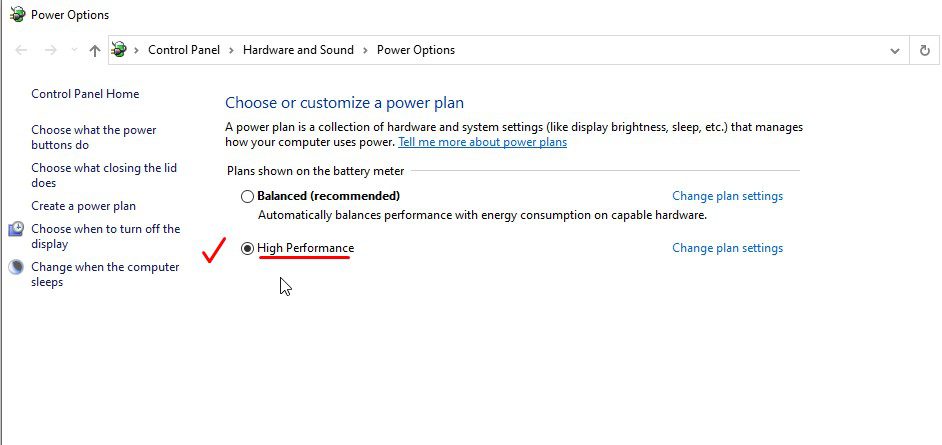
Then Select “High Performance Plan”
Fix Crashes, Black-Screen & Choppy Audio
THIS IS THE BIGGEST AND MOST IMPORTANT SECTION IN THIS GUIDE!
It’s 95% likely that the crashes and freezes would be long gone after this section.
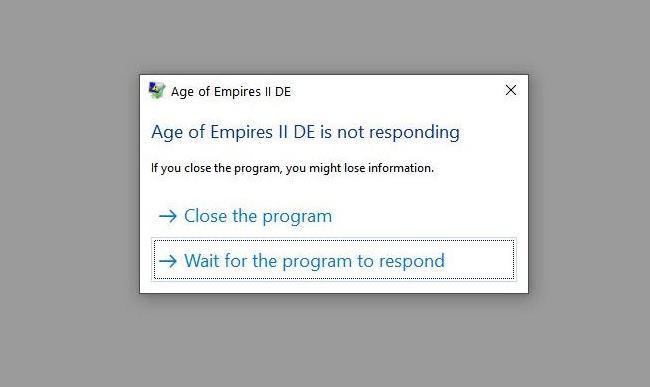
It is funny how the crashing, blackscreen and audio were so related and linked with each other. If the game does not crash the sound is gone or the game crashes and the sound is not gone.
So basically, it does not take a genius to come to that conclusion.
Coming to how I fixed all that…
I used two programs:
I closed all applications and every window on my desktop before I ran the tests.
Diagnosing with DPC Latency
I ran DPC Latency Checker, pressed start button to check my audio latency for about 2 minutes then I saw
OMG…. Do you see those Red bars? Briefly.. they are audio latency spikes that potentially trigger all the three issues together: Blackscreen, Sound not working and crashing.
Thankfully I have fixed this issue before for a friend that had nearly the same thing in league of legends game.
So without hesitation I ran my “Device Manager” by pressing Windows key + R to bring up the “RUN” command again and typed in:
devmgmt.msc
I disabled the following items:
- System devices > [x] High precision event timer (Right Click > Disable)
- Bluetooth > [x] Intel® Wireless Bluetooth (Right Click > Disable)
- Cameras > [x] Any laptop integrated webcam (Right Click > Disable)
- Network adapters > disabled all I adapters I do not use and since I use an external wifi card this is What I ended up doing (read below for a detailed explanation).
Which network adapters to disable and the one to keep enabled?
Again press Windows key + R then type this in:
ncpa.cpl
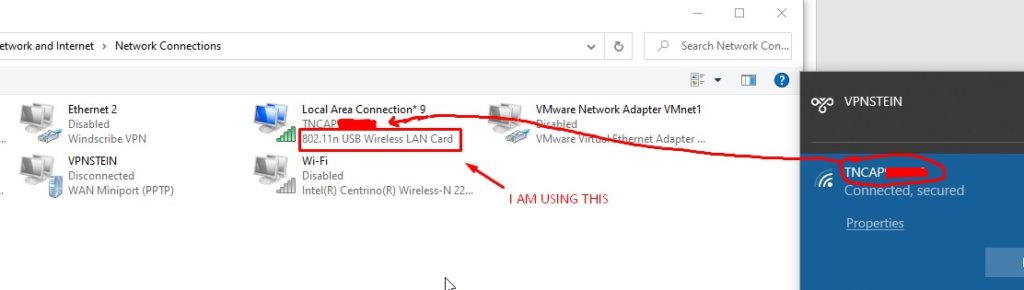
The picture above reveals that i’m using “802.11n USB Wireless LAN Card” so now I can disable the rest of the network adapters (the same image shows that i disabled the rest of the adapters.
(I will run DPC Latency checker test and show the results right after LatencyMon diagnose)
Diagnosing with LatencyMon
This tool is perfect to find out the execution time for drivers in other words how responsive are your drivers with your system.
So I ran LatencyMon and slapped that green play button
After 30 seconds… I switched to the Drivers tab to see what’s up then once again… OMG…
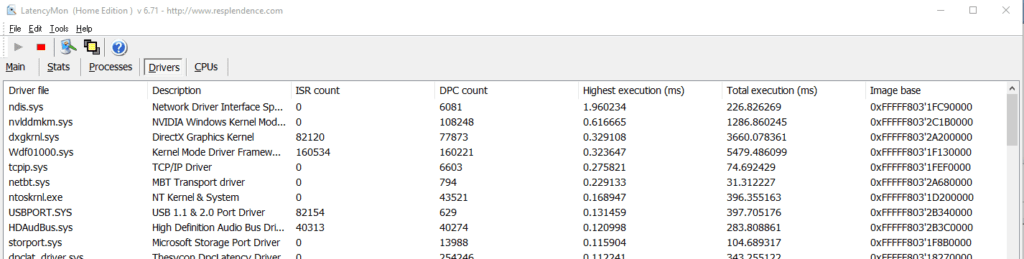
Ndis.sys is 1.9 which is nearly 2 ms seconds and that’s an absolute huge delay. It took me nearly an hour to find the culprit. Continue reading…
Uninstalling MalwareBytes
This has reduced Ndis.sys from 1.9 ms to 0.9ms so this step is 100% valuable.
Although Malwarebytes was only installed but not running on my windows… I did a research and a lot of people pointed fingers to uninstalling Malwarebytes and antiviruses.
So I uninstalled Malwarebytes completely from my machine anyway. And that my friends immediately showed a -1 ms improvement which is a big deal.
If you don’t have Malwarebytes I advise you to temporarily uninstall any antivirus such as: AVAST, AVG, MCAFE, BITDEFENDER, etc.
Only got Windows Defender? In that case you just have to disable it using Defender control tool
Uninstalling Nvidia 3D Vision & Physics Software
Go to the search bar and type in: Add or remove programs
Type in there “Nvidia” as show below
As you can see in the image I only have “Nvidia Graphics Driver”. I have already uninstalled “Nvidia 3D Vision” and “Nvidia Physics Software”. The pinpoint here is to only keep “Nvidia Graphics Driver” installed while uninstalling the rest because you may find others so just uninstall them all. They are only additional/optional components that happen to slow down your GPU.
Next you want to do a clean install of Nvidia drivers just to ensure as follow
- Download NVCleannstall
- Make a clean Nvidia install
Test Results for DPC Latency & LatencyMon
After uninstalling Malwarebytes and Nvidia additional components as described above I was impressed with DPC Latency test:
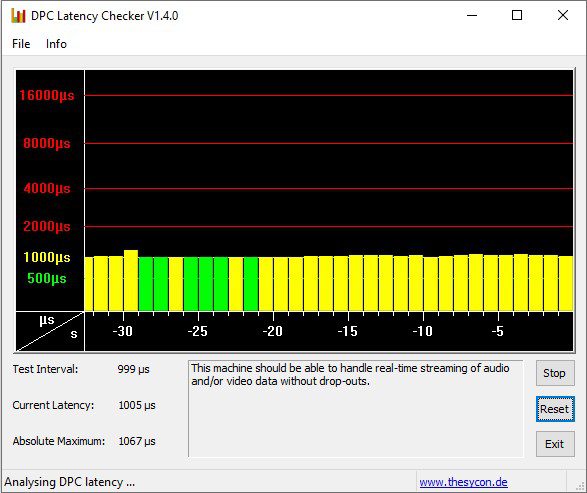
Then LatencyMon test showed mind-blowing improvement for ndis.sys that dropped from 1.9 ms to 0.2 ms which is a magnificent improvement.
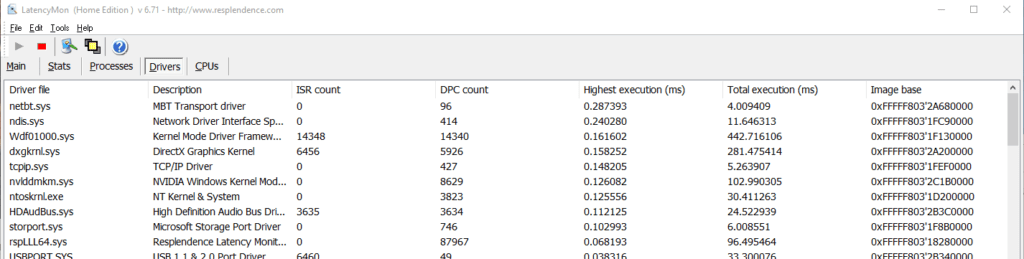
Additionally I would like to bring to your attention to a sound tweak trick that reduces the latency even more.
Once again press Windows key + R and type in:
mmsys.cpl
Select whatever playback device is set to default and has a check mark then click properties button.
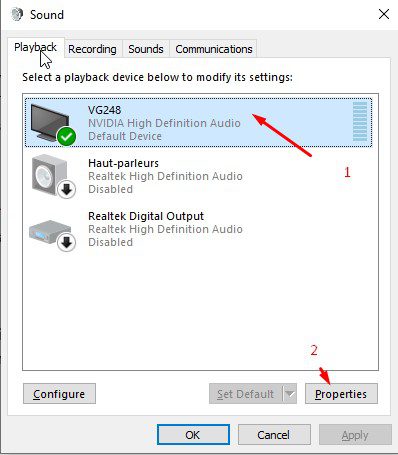
Go to enhancements tab and disable all enhancements
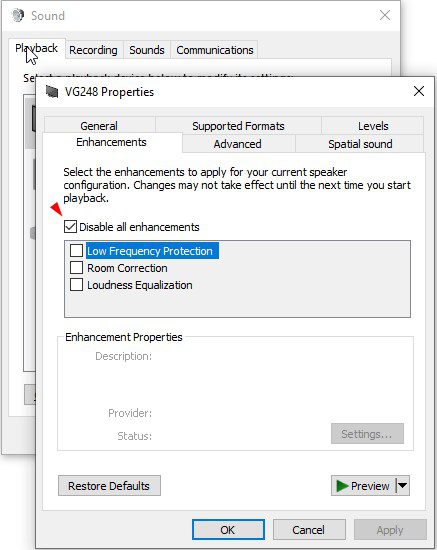
Then go to Advanced Tab and select “16 bit, 44100 Hz (CD Quality)”
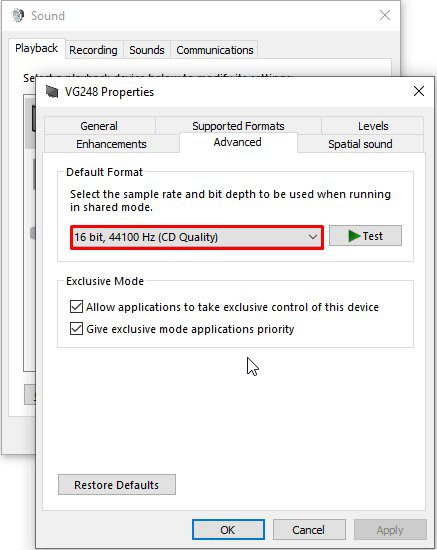
Repeat the same steps for your microphone device or other sound devices.
You may ask why do we opt for CD quality profile? Simply because that profile employs less Hz which is an add to your overall system resource consumption.
Disable Monitor Audio
Your Laptop is connected to a monitor screen?

Nvidia users are concerned with this. Because of “Nvidia High Definition Audio”, your graphics card is doing extra work and consuming more graphics memory. Only if your graphics card is medium power you must disable Nvidia High Definition Audio which by itself disables your monitor audio.
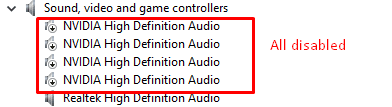
Double check the sound settings to make sure your monitor audio is no longer detected. This way your graphics card will spike less (spikes often trigger crashes and BSOD)
Reducing your resolution a bit contributes significantly into reducing the resource usage and input lag therefore less occurring spikes.
Bonus Tips
While my issues have been fixed without these bonus tips, I feel urged to share them because I use them myself for most of my steam games.
Launch Commands
I have written a post a few weeks ago about Launch commands in AoE2 DE (https://ageofnotes.com/tutorials/getting-started-with-age-of-empires-2-definitive-edition/#Launch_Commands) in case you have issues such as horizontal blacklines or sound blaster issues. You’ll find there the many commands to put into usage.
Anyhow I would recommend ‘NoStartup’ launch command to skip the intro videos in case the game loads slow for you.
Disable Hardware Acceleration For Browsers
Disabling hardware acceleration will not only fix mouse input lag ingame but also release some free resources on your GPU and RAM.
To disable hardware acceleration on your navigator such as Chrome…
Go to the top right hand side of chrome window you’ll see a three dots icon (menu) press that:
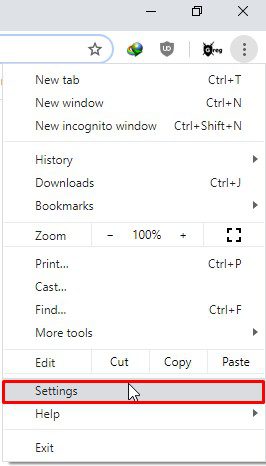
Search “hardware” then check off Use hardware acceleration when available
If you use other browsers such as Brave, Opera or Firefox try the same procedure.
Update Your Drivers
I can not emphasize how crucial is to keep your drivers updated. A few months ago I purchased an external wifi card and plugged directly into my computer without installing the drivers then I started getting random BSOD errors (Blue Screen) at random days until I checked my event viewer to find error logs related to my wifi card.
It instantly hit me that I did not install any drivers so I installed my drivers then afterwards downloaded Driver Booster just to double check my drivers are up to date.
Conclusion
Indeed the switch to SSD was the biggest performance improvement however some of the issues remained until I started investigating and figured out that malwarebytes along with unnecessary components have been hindering windows from delivering the perfect performance.
My recommendation to you is to keep your drivers updated especially when introducing a new device into your system such as an external usb wifi. Avoid Avast and AVG as they do impact your system severely but you can use better antivirus such as Comodo Internet Security (Free) or Kaspersky Free these two are perfect for gaming.
I hope this guide was helpful to you and let me know in the comment section if you have any issues with any version of age of empires 2.

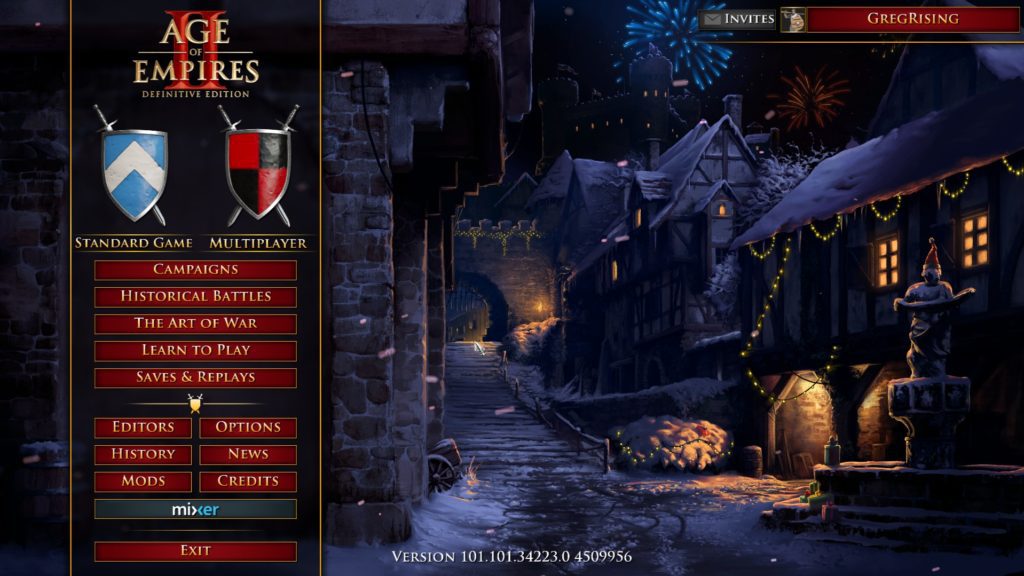
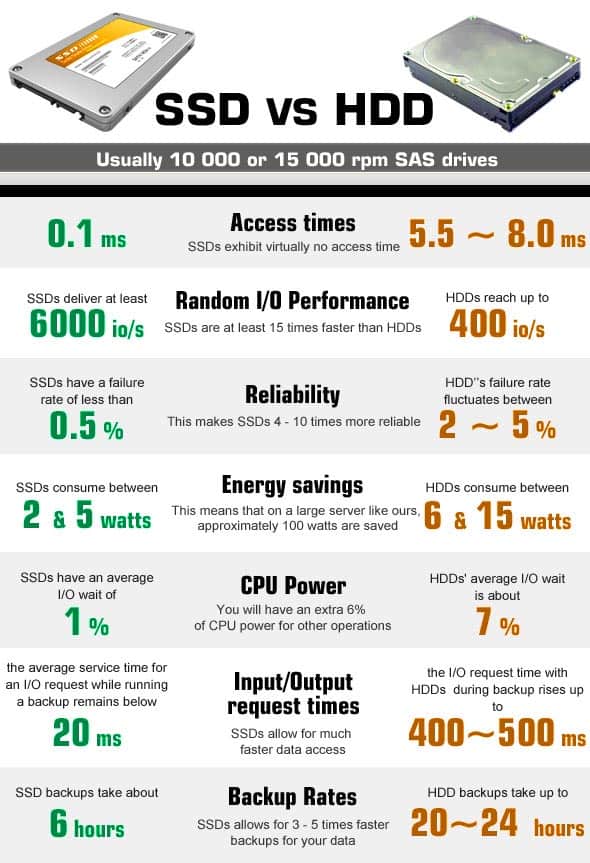
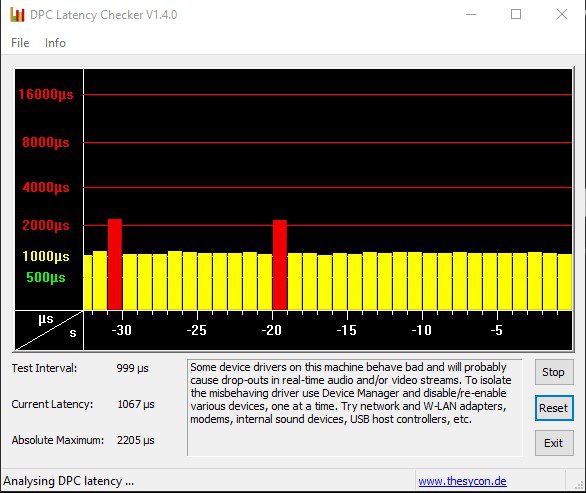
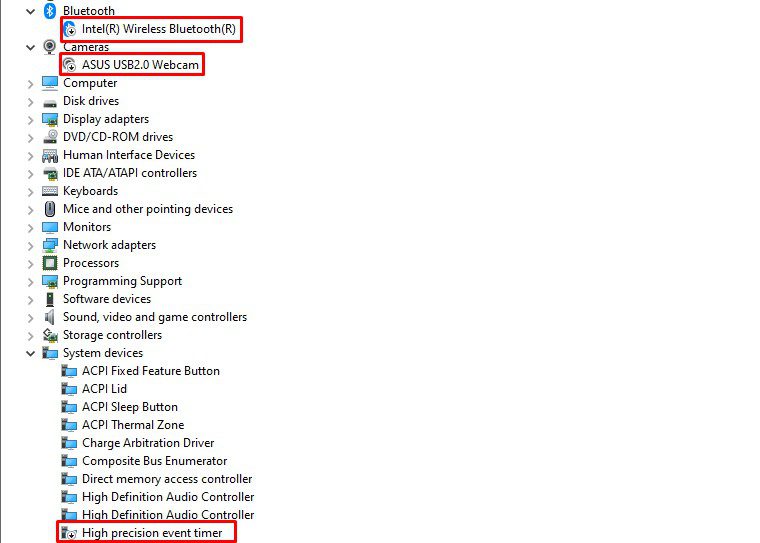
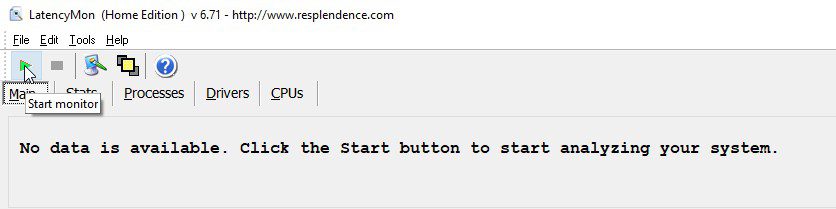

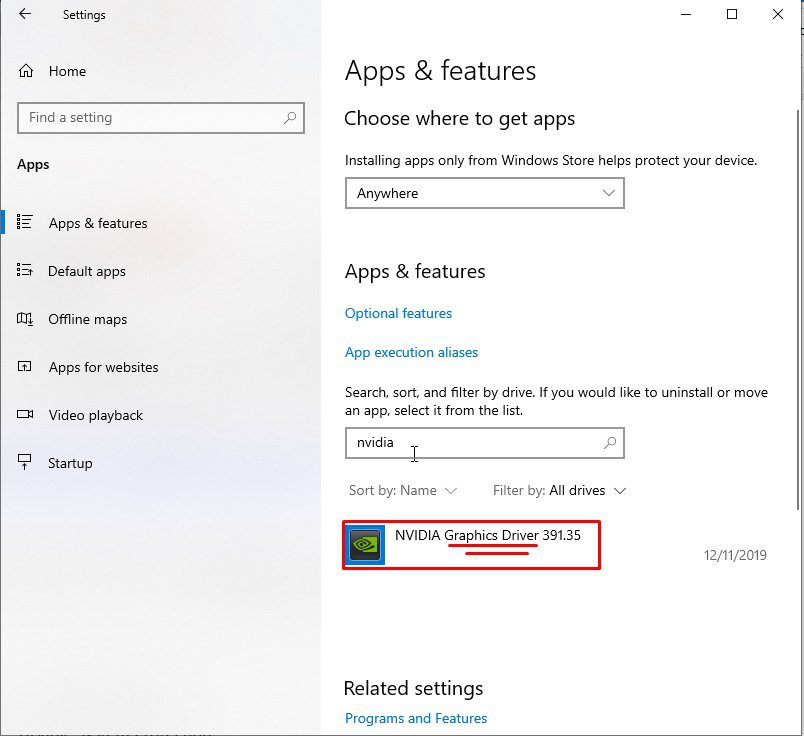
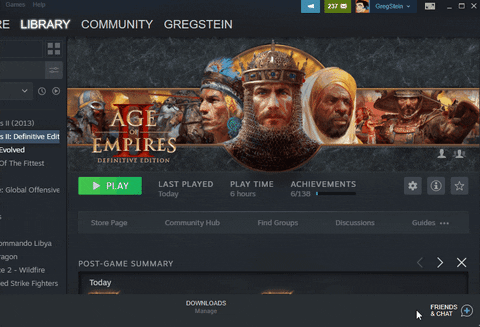
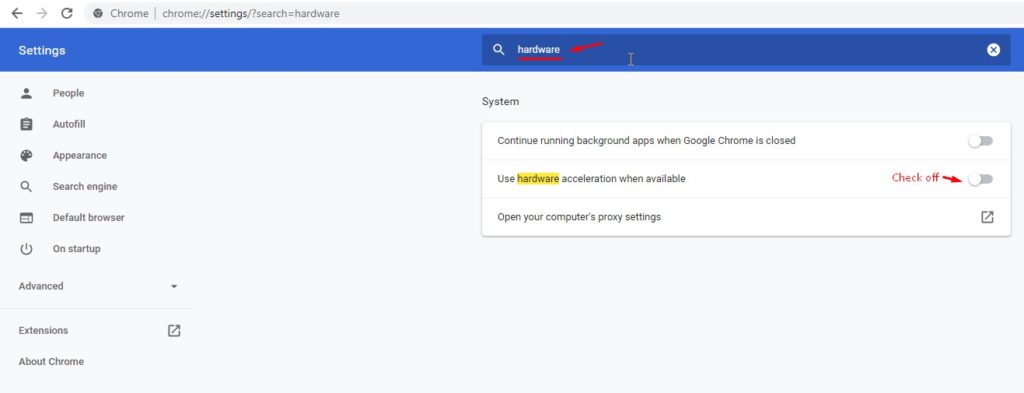
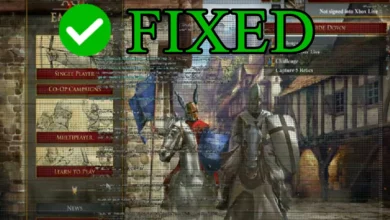
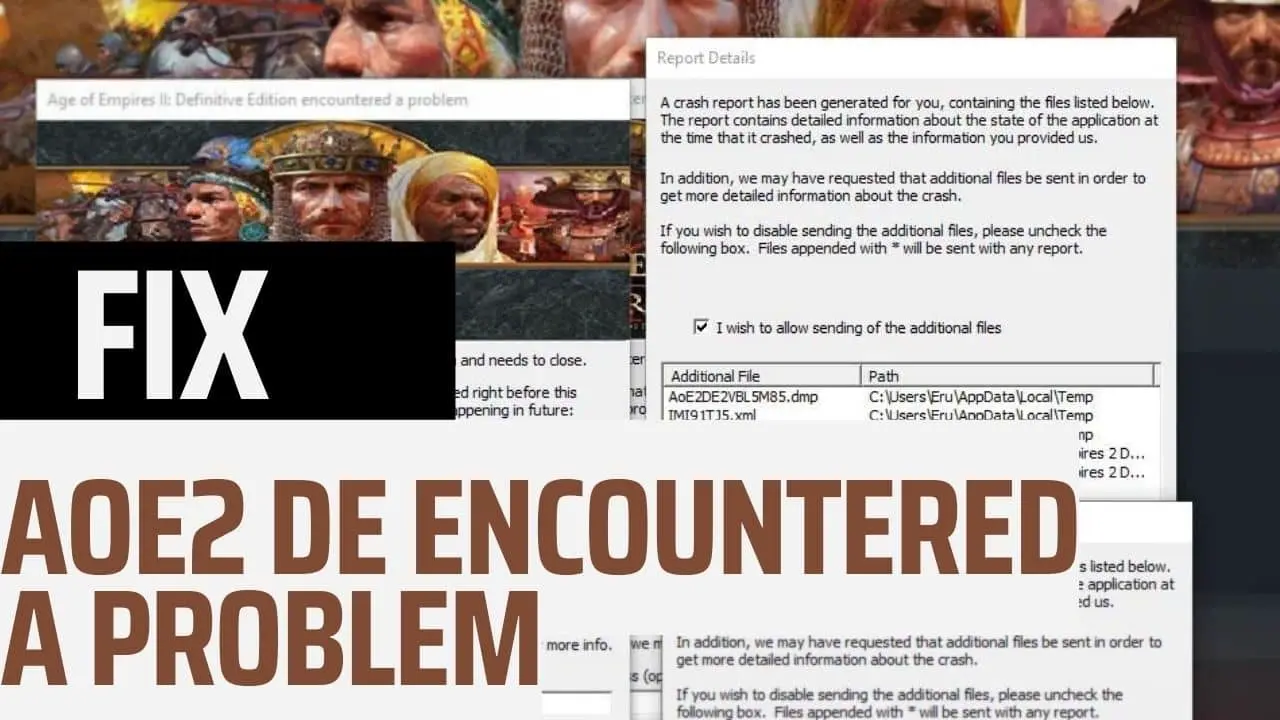
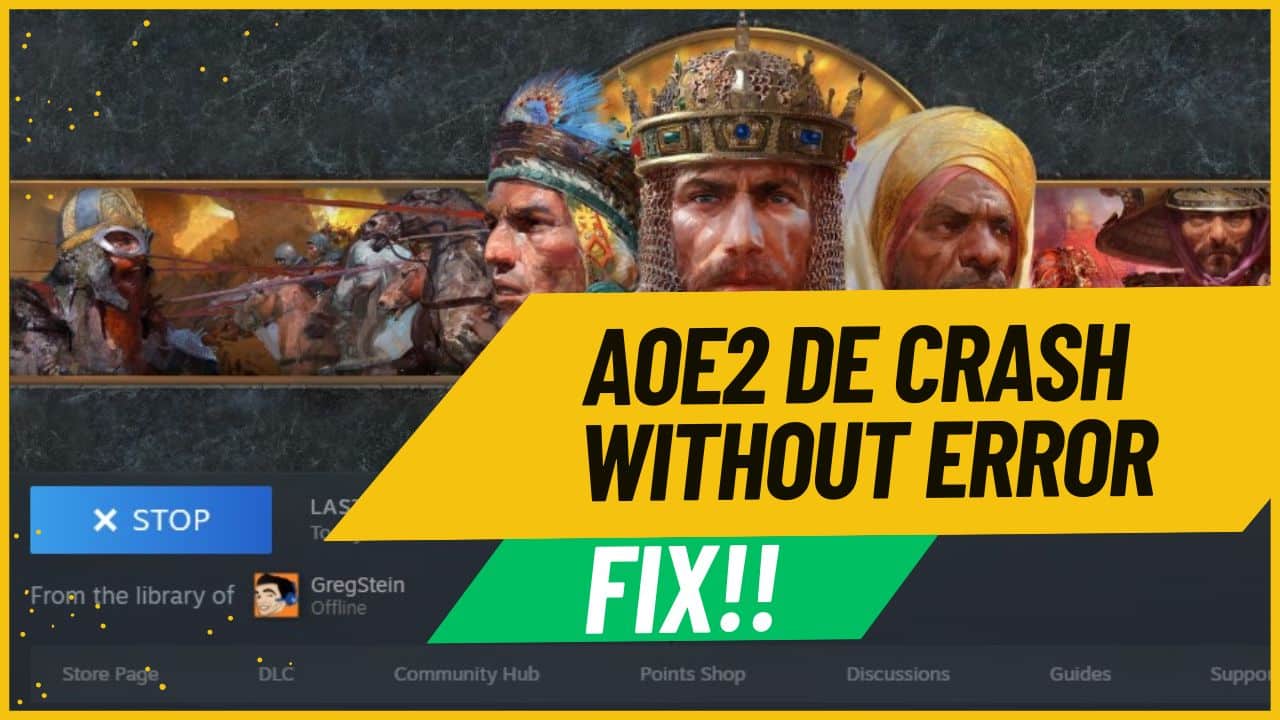
![[Fix] A running process may be interfering with the correct operation of AoE2 DE [Fix] A running process may be interfering with the correct operation of AoE2 DE](https://ageofnotes.com/wp-content/uploads/2023/07/A-running-process-interfering-with-AoE2-DE.jpg)

thanks for your effort GregStein
Anytime brother! I appreciate the feedback <3
Thanks for putting this together.
You’re most welcome brother <3
Great job, thank you very much, my game went from 700 to 1130, I don’t know why but Access, Xbox beta and Microsoft teams didn’t work anymore, which I don’t care because I can play ranked games now!
Thank you so much for this. It fixed my issues!
No problem! And thanks for posting feedback as it means a lot to me <3
I wish to share my experience here and maybe help some people. I had crashes on AoE2 DE on a regular basis, usually 25-30 min into a game, but not always. I am using a external screen plugged to my laptop through a docking station. And that seems to be where the issue came from. I didn’t have these crashes before I used an external screen, and plugging my screen directly to the laptop fixed the issue, is also fixed crashes on other games.
Thanks for sharing that <3 Use your laptop sound instead of screen's and disable nvidia high definition audio as suggested in the guide. It should prevent any potential spikes that trigger crashes.
Excellent list of possible fixes. Well detailed and very helpful.
Hello GregStein, i recently bought myself a desktop computer. It has the following components:
– AMD Ryzen 7 5800x 8-core
– AMD Radeon 6600 XT
– SSD
The problem is that when I play, be it multiplayer or single player, I start to lose frames. I already saw several ways to fix it with Vsync, but nothing works. It is not an internet issue, since when I play with the notebook I have no problem, besides that I also have the same problem in simple player. Can you guide me on how to solve it?
You have a memory leak from using overlays software. Please disable steam overlay and GeForce Experience overlay and discord overlay. I would even go a step forward and disable Windows Defender completely (temporarily).
Anyhow here is my discord: GregStein#2970 Feel free to contact me to investigate with you more
Hey! Thanks for the reply. I would try that, i disabeled windows def, and nothing happened. I add you to discord so if i find you online you can guide me in the fix,
Thanks
Ok! I will be available in exactly 5 – 6 hours.
Added a new section “Tips To Fix FPS Drops and Crashes Mid Game” that touches your concerns. Another user with Radeon reported the same issue you have and he fixed it by enabling enhanced vsync. In that section i put together almost all issues and solutions that user countered with age of empires 2 de.
Hi bro, as u know more and more people are playing through Microsoft platform .I would note that Sensei De did not work even after getting access permission to windowsapps folder.I’m using a low end laptop to play aoe2de .The exe aoe2de is not detected .are there any alternatives ? Thanks a lot for the content you provide
Hello friend,
Sorry for the late response. You could run AoE2 DE through MS Store then open Task manager on the “Details” Tab find AoE2 DE exe then right click it > Locate file and that should send you directly into the correct location of the exe.
If you can’t see the exe file after attempting to locating it I recommend you to use these registry hacks through cmd (run as admin) https://superuser.com/questions/1151844/how-to-toggle-show-hide-hidden-files-in-windows-through-command-line
Hello, i tried all of the above and it helped run the game better but it still crashes after reaching 30 villagers, i get like 1085 in the ranked benchmark but it still crashes mid game. i have 16gb ram, intel(R) Iris(R) Xe Graphics(integrated graphics) and 11th Gen Intel(R) Core(TM) i5-1135G7 @ 2.40GHz 1.38 GHz (cpu). before it crashes it usually starts lagging, then the sound stops then it freezes and the sound returns for a second then it closes the game and gives no error. can u pls help?
Hello Jay, Very good description of the issue. Please start by updating sound drivers to the latest if it doesn’t help try switch them to recommended factory version. Some sound card may not work on windows 11 yet so maybe downgrading to windows 10 could help the sound driver to operate the best. Trust me, huge part of your problem is sound, so do your best to investigate everything that is sound related, such as unplug bluetooth headset or use an external sound card usb (costs $2) then plug your audio devices into it. If you are still lost come… Read more »