Crash to Desktop Fix for Age of Empires 2 Definitive Edition
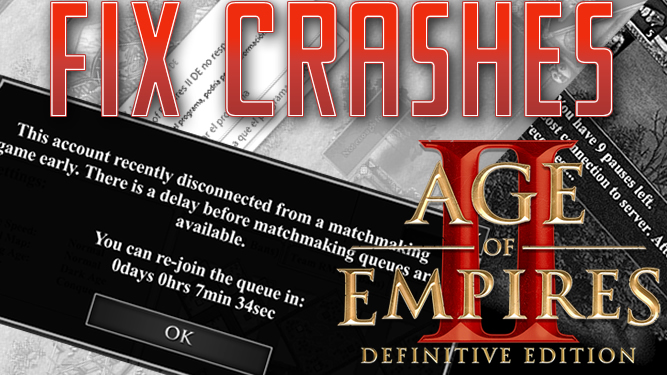
This guide covers all Age of Empires 2 Definitive Edition crashes: crash to desktop, crash without error or a crash with an error message.
Other type of crashes are those that happen in the middle of the game getting you banned from multiplayer for no reason. In this guide, I will share with you all solutions I have personally tested and confirmed to be effective.
Disable Overlays
Fix for Crashes without an Error Message
If you’re experiencing crashes without any error message, it’s 100% because you’re running an overlay that prevents the game from throwing the exception error. Sometimes even Antiviruses come with overlays. I recently wrote this new post How to Fix AoE2DE Crash without Error which tackles all common overlays that you may not be aware of and have impact on AoE2 DE.
Disable Mods
Fix for Crashes with an Error Message
If AoE2 DE crashes before getting to the main menu I recommend you to follow this short guide here: Fix Age of Empires II Definitive Edition encountered a problem. Otherwise carry on this guide..
The only categories of mods that seem to introduce visual issues in the last patches are “User Interface” and “Text” mods. One of the issues is the terrain suddenly turning into Lava or most of the UI icons turning black in the middle of the game or even a crash to desktop. To fix this, we recommend to take a break from non graphics mods until the developers resolve the problem.

Start by disabling all mods except the small trees that fall into static Graphics mods that change the game objects like units, buildings, villagers, trees, etc. These are called graphics mods and are 100% safe in a sense that they won’t crash your game.
To do this, access the mods center in-game by clicking the gear button > Mods. Then, inside the Installed Mods tab, unsubscribe and disable all mods except small trees.
You must also double check and unsubscribe from your ageofempires.com account. Here is a direct link where to unsub to those mods: https://www.ageofempires.com/mods/subscribed/
At this point, go ahead and play a few games and see if any crashing arises. However, if you installed AoE2 DE before September 2022 and would like to remove all suspicions, we highly recommend that you carry on with the next fix, where we will do a proper clean install of the game.
Use Sensei DE To Optimize AoE2 DE
Fix for Crashes in the middle of the game & players with low end computers
Sensei DE is an open source software I released and published on Github in 2021. It is loaded with many optimization features which you can enable and disable with a click of a button. As of right now it has over 8k downloads and it’s used by a lot of players even those with high end computers. Because It improves game launch time by over 40%, removes lag and stuttering at the game menu as well as in game.
Here is a comprehensive tutorial I posted on youtube on how to use the tool and what every feature does:
Run Steam as administrator
Fix for crashes with fatal error (usually lack of file permissions)
Running Steam as an administrator can help grant Age of Empires 2 Definitive Edition the necessary permissions to function without any restrictions. This step is especially helpful for those who are logged in as Windows Users without administrative privileges. Running Steam as an administrator is a last resort option but can often solve any permission-related issues.
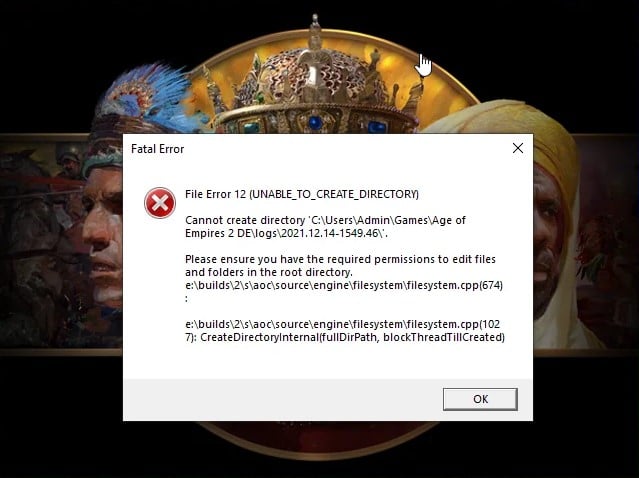
This will also solve a problem with users that suffer from the error “File Error 12 (UNABLE_TO_CREATE_DIRECTORY) Cannot create directory” So just run steam or age of empires 2 as administrator and everything will be working.
Old Game Installation (Before September 2022)
(Proceed with this step only if the game is older than September 2022) If you installed the game before September 2022, the developers did a massive overhaul to game assets such as “.smx” types, which were swapped to “.sld”. Any remnants of old assets could trigger crashes if the game tries to open them. The sad part is that even if you do “Verify Game files integrity,” it may not solve the problem. Therefore, we recommend doing a complete and proper clean install of Age of Empires 2 Definite Edition.
I recently was unable to access “Learn to Play” section, the game just shuts down to desktop when I try I click the menu item from that section, even verifying the integrity of game files did not help!! It was shocking to me. So I did a complete and proper clean install of Age of Empires 2 Definite Edition.
Here are the steps to do a proper clean install:
- Go to your Steam Library, right-click “Age of Empires 2 Definitive Edition” and uninstall it.
- Go to “C:\Program Files (x86)\Steam\steamapps\common” or wherever the game was installed and delete the folder “\AoE2DE.”
- Using your keyboard, click Windows button + R and type in: %userprofile%\Games. Delete the folder “Age of Empires 2 DE.”
- Now go to Steam and download “Age of Empires 2 Definitive Edition.”
Now that everything clean and fresh launch the game and only check small trees (it’s sad the game does not remember our mod settings which ones enabled or disabled). You must Restart the game to be sure the mods changes are applied.
Temporarily uninstall Your Antivirus/Malwarebytes
Fix for Stuttering in the middle of the game, bluescreen or crashes to desktop
It is important to note that antivirus software can sometimes interfere with the smooth running of certain applications, and games like Age of Empires 2 Definitive Edition are no exception. Disabling the antivirus software temporarily might not be sufficient, as most modern antivirus programs come with self-protection modules that may continue to interfere with the game. Therefore, it is recommended to temporarily uninstall your antivirus program to rule out any interference.
For Windows Defender users, you can add the game folder “C:\Program Files (x86)\Steam\steamapps\common\AoE2DE” to the exception list by using the following command in Powershell:
- Run Powershell as administrator
- Type in:
Add-MpPreference -ExclusionPath "C:\Program Files (x86)\Steam\steamapps\common\AoE2DE"
(Change the game path if your game is installed else where)
Wifi & 3G/4G Stuttering
Fix for Crashes in that occur on particular periods of time
In multiplayer, if the game often freezes for a second or a few then reconnects, it is surely due to unstable internet connectivity, and this repeated behavior can eventually lead to a game crash. To check the stability of your internet ping, you can use a tool like https://ping.canbeuseful.com/en#ping.
You should not receive any “fail” packets or huge ping spikes during the test. To improve stability, you could move your Wi-Fi adapter closer to the router or vice versa. However, using an ethernet cable is the best option to ensure the highest stability possible.
Final Thoughts
In conclusion, Age of Empires 2 Definitive Edition is a great game, but like any other game, it may face some technical issues, such as crashes to desktop at least until the developers sort it out. In this guide, I have covered all tested fixes the crashes.
Firstly, disabling overlays, mods, and using Sensei DE can help prevent crashes. If you installed the game before September 2022, doing a proper clean install of the game is highly encouraged. Temporarily uninstalling your antivirus/malware bytes and running Steam as an administrator can also help fix the problem.
Finally, if you experience stuttering in multiplayer, it is advisable to use an ethernet cable or get as close as possible to the router. By following these steps, you can enjoy playing Age of Empires 2 Definitive Edition without facing any crashes to desktop issues at least until the developers resolve the issues.

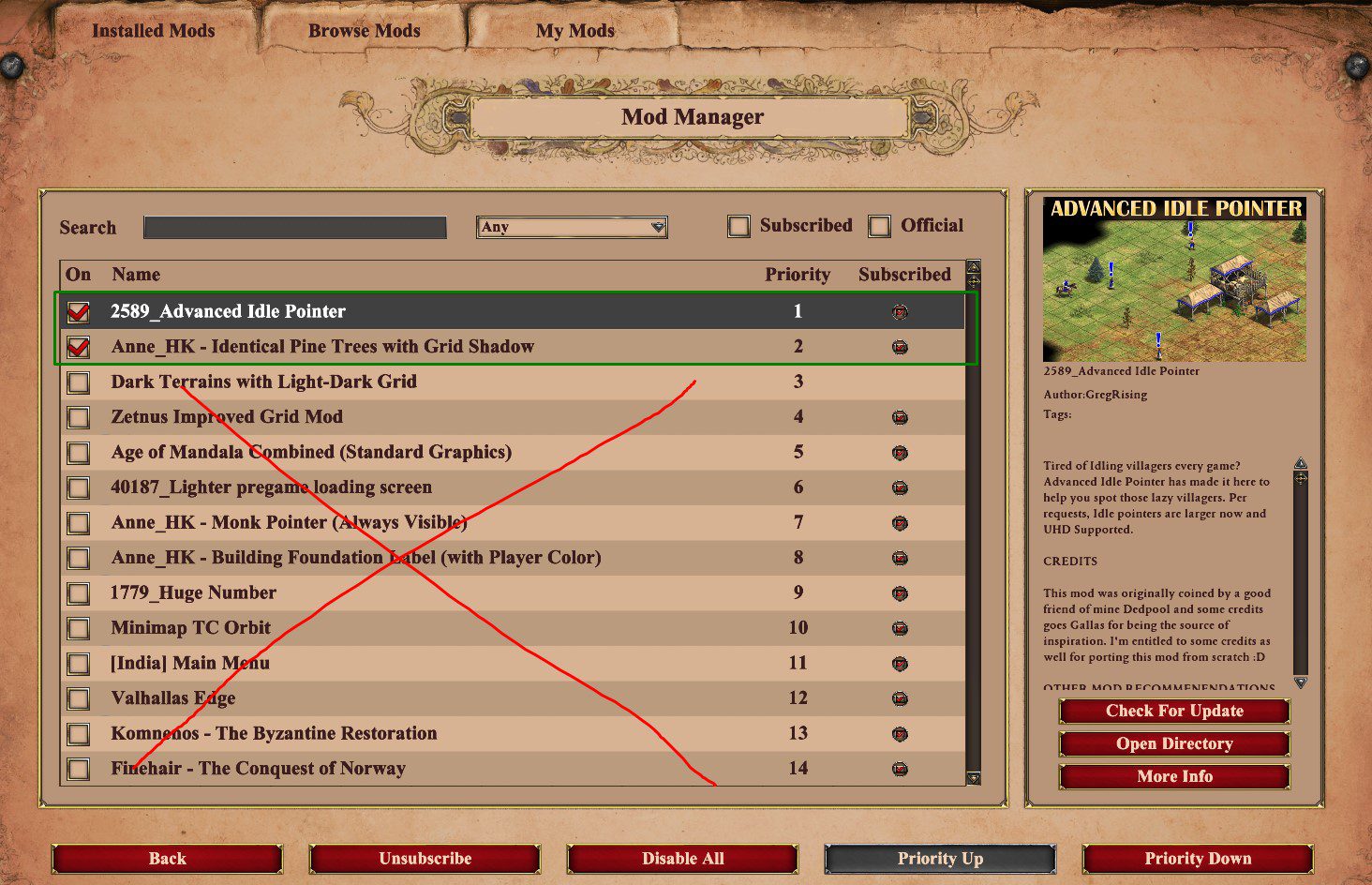
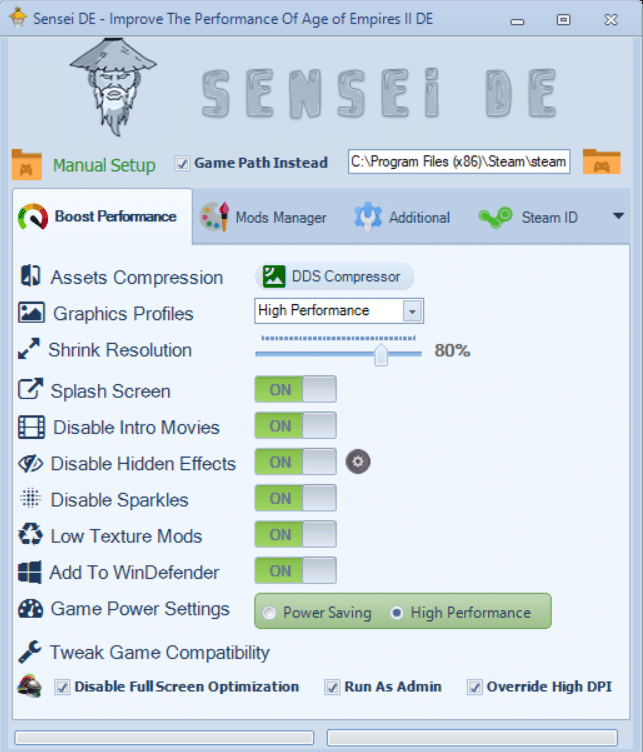

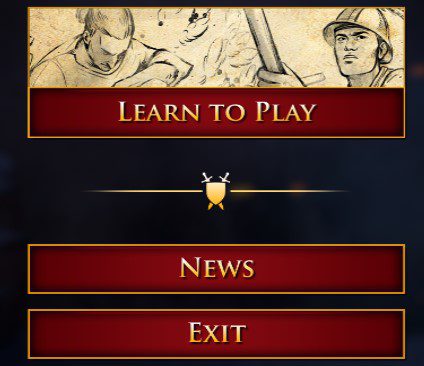


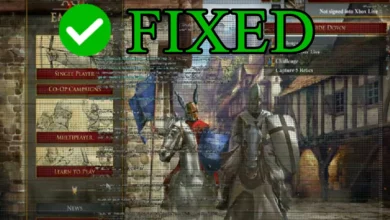
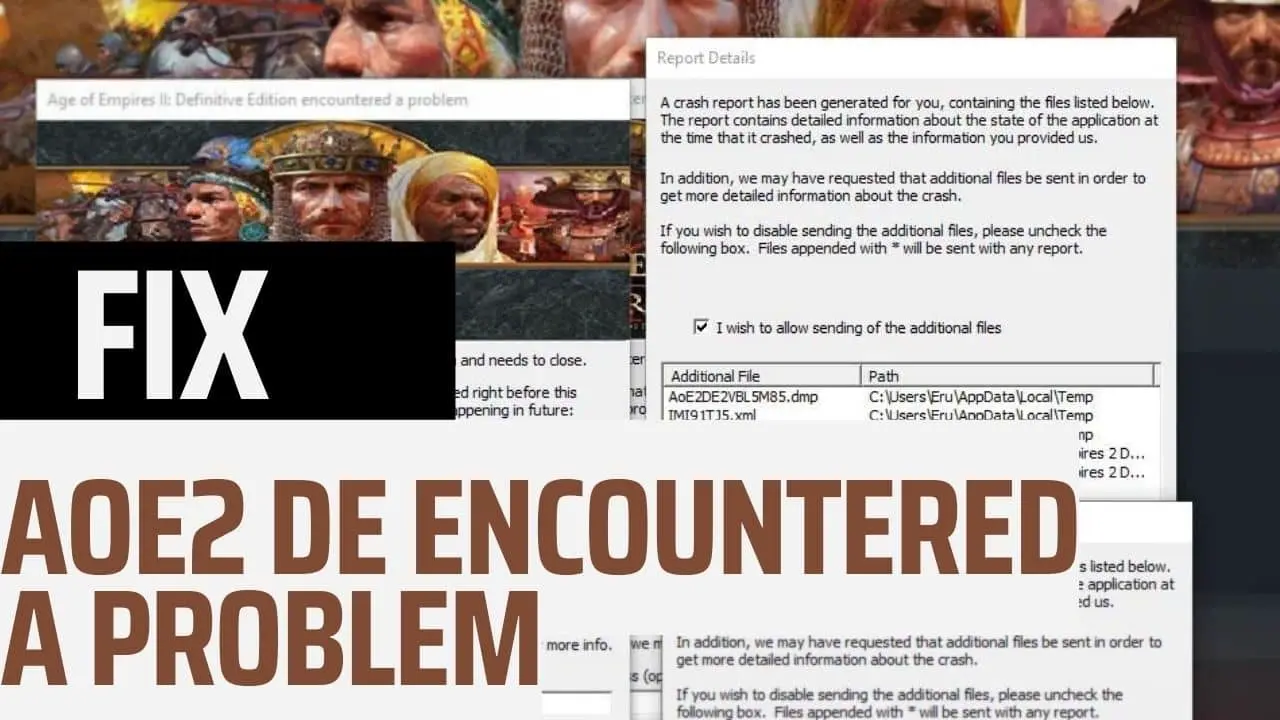
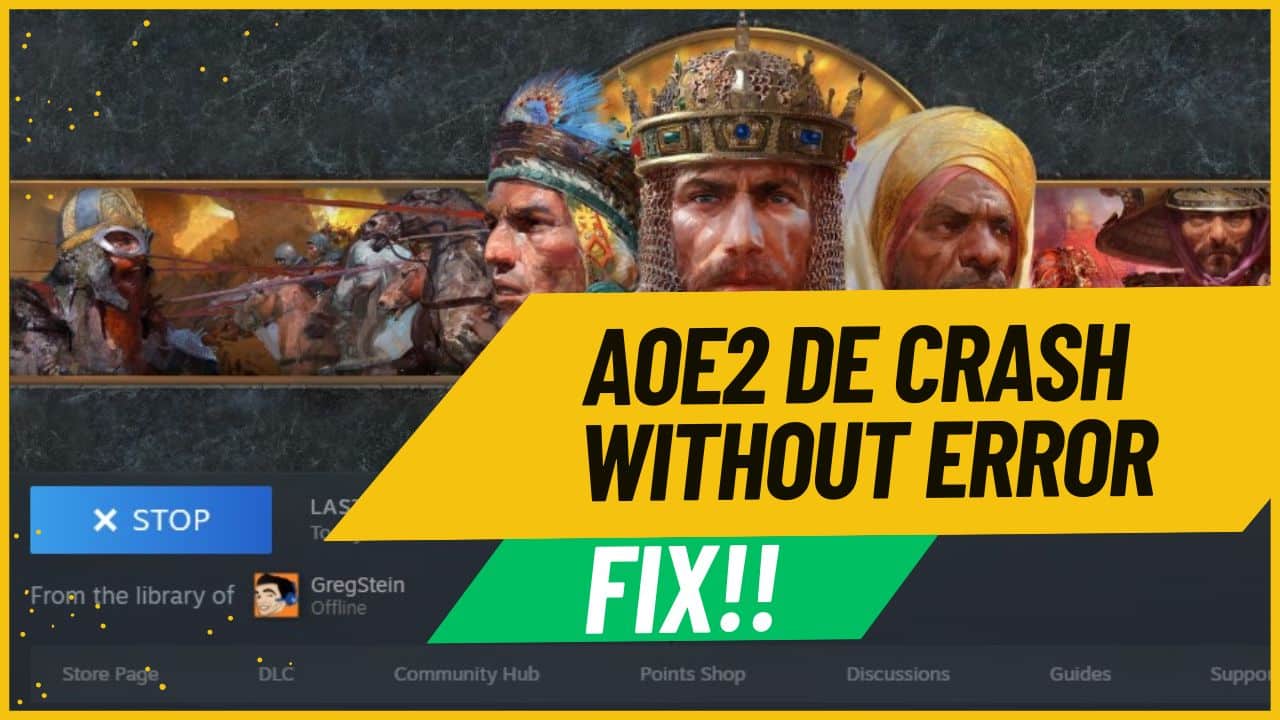
![[Fix] A running process may be interfering with the correct operation of AoE2 DE [Fix] A running process may be interfering with the correct operation of AoE2 DE](https://ageofnotes.com/wp-content/uploads/2023/07/A-running-process-interfering-with-AoE2-DE.jpg)

Hello, I bought AOE DE from Microsoft Store. But it is not running. Whenever I tries to open it. The game opens but within first 5 seconds it shows an error. and closes. There is no error number Nothing. Can you help me how to resolve it?
You should know that it’s not possible to tweak the game files on MS Store sadly. However, you can try installing this mod that disables the intro movies which usually fixes: https://www.ageofempires.com/mods/details/15184 and try launching the game 2 or 3 times.
Join my discord: https://discordapp.com/invite/jdCgCyx if the problem is not resolved, so i can share with you my steam account and we tweak it on a call. Tag me as @GregStein